You can always use the Copy button to make a new copy of your email. However, emfluence has streamlined a process if your goal is to resend an email to a group based on their activity in your original email (i.e. such as sending to non-openers or non-clickers).
- Recipients: Use the Recipients report to determine what group of people you would like to send the email to. This example uses non-clickers, but the criteria can be whatever you wish.

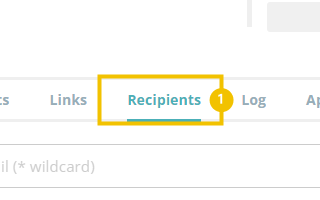
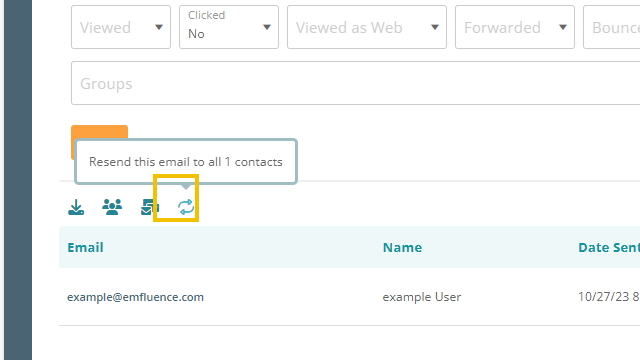
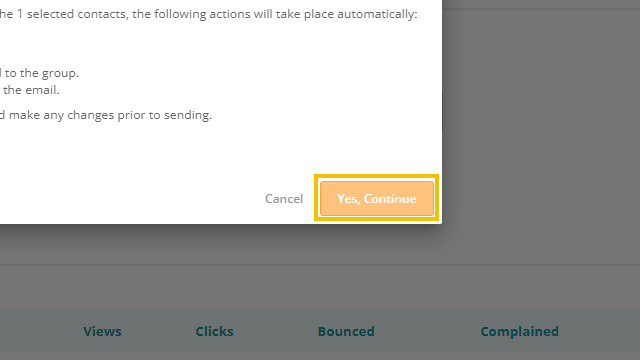
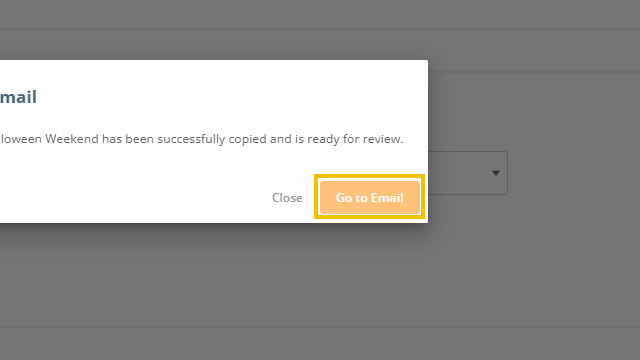
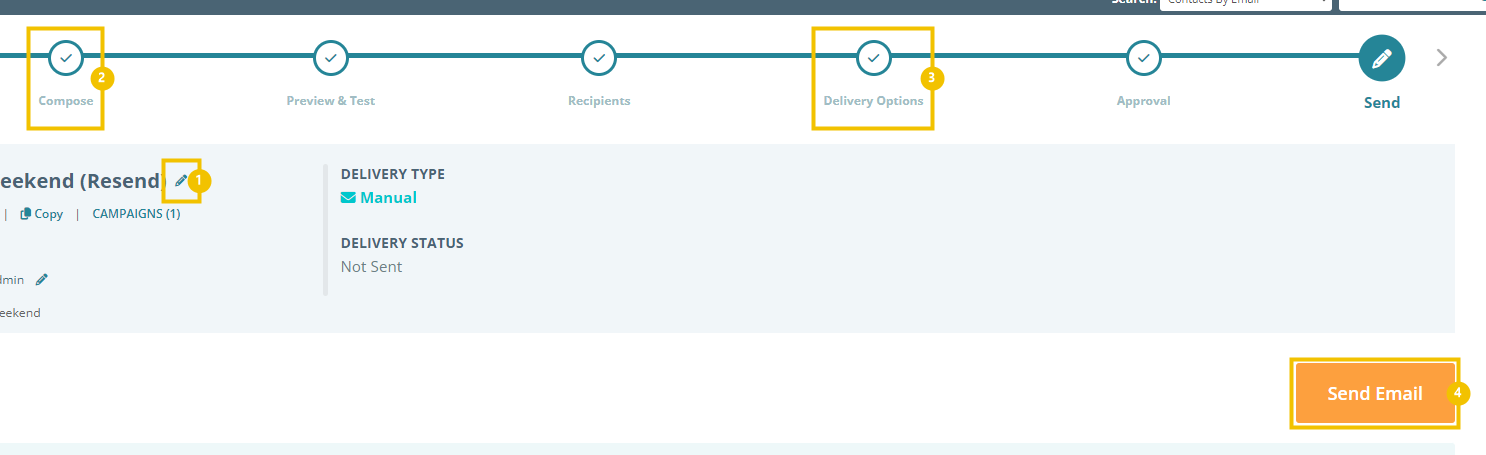
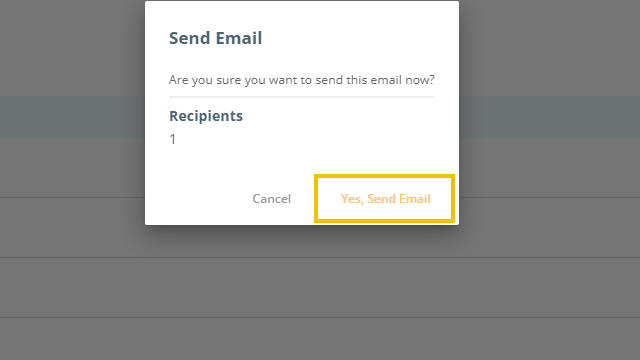
Your comment